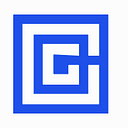How to Bridge wPWR from MaxxChain to Base
The bridge between MaxxChain and Base for wPWR is now live. This guide will walk you through the steps of wrapping your PWR, bridging it to Base, and unwrapping it when needed. Follow the steps below to ensure a smooth transfer.
Important Links:
MaxxSwap:
https://maxxswap.maxxchain.org
WizardBridge:
https://wizardbridge.org
wPWR on Base: https://basescan.org/address/0x3B54eB78FC8103462f86976b06916Fa46078B124
wPWR on MaxxChain: https://scan.maxxchain.org/address/0xA29D0ee618f33d8eFE9A20557fd0EF63dD050859
Step 1: Wrap PWR into wPWR Using MaxxSwap
Before transferring PWR from MaxxChain to Base, it must first be wrapped into wPWR. The wrapping process is a 1:1 conversion, allowing the tokens to be moved across chains.
- Go to MaxxSwap.
2. Connect your wallet to the MaxxChain network.
3. Select PWR as the input token and wPWR as the output token.
4. Enter the amount of PWR you want to wrap.
5. Click Swap to confirm the transaction.
Once confirmed, the PWR tokens will be converted to wPWR in your wallet, ready to be bridged to Base.
Step 2: Add wPWR Contract to Your Wallet on MaxxChain
After wrapping PWR on MaxxChain, you need to add the wPWR contract address to your wallet to recognize the token.
- Open your DeFi wallet and navigate to the Assets section.
- Click Add Custom Token (or Import Token depending on your wallet).
Paste the wPWR on MaxxChain contract address:
0xA29D0ee618f33d8eFE9A20557fd0EF63dD050859
3. Confirm the addition, and you should see wPWR available in your wallet on the Base network.
Step 3: Bridge wPWR from MaxxChain to Base Using WizardBridge
After wrapping your PWR into wPWR, use WizardBridge to move your tokens from MaxxChain to Base.
- Go to WizardBridge.
2. Connect your wallet and ensure it’s on the MaxxChain network.
3. Select wPWR as the token to transfer.
4. Enter the amount of wPWR to bridge.
5. Select Base as the destination network.
NOTE: There is a 5% bridge tax associated to all cross-chain transfers of wPWR to account for the 5% token tax on Base
6. Confirm the transaction. (You will first need to approve the spending limit in your wallet, then click again to approve the transaction)
Once the transaction is complete, your wPWR will appear in your wallet on the Base network.
Step 4: Add wPWR Contract to Your Wallet on Base
After bridging your wPWR to Base, you need to add the wPWR contract address to your wallet to recognize the token.
- Open your DeFi wallet and navigate to the Assets section.
- Click Add Custom Token (or Import Token depending on your wallet).
Paste the wPWR on Base contract address:
0x3B54eB78FC8103462f86976b06916Fa46078B124
3. Confirm the addition, and you should see wPWR available in your wallet on the Base network.
Bridging wPWR from Base to MaxxChain
If you need to move wPWR back to MaxxChain and convert it to PWR, follow these steps:
- First, use WizardBridge to transfer your wPWR from Base back to MaxxChain.
NOTE: There is a 5% bridge tax associated to all cross-chain transfers of wPWR to account for the 5% token tax on Base
2. Once back on MaxxChain, go to MaxxSwap.
3. Select wPWR as the input token and PWR as the output token.
4. Enter the amount of wPWR you wish to convert back to PWR.
5. Click Swap to confirm the transaction.
Once the transaction is complete, your wPWR will be unwrapped back into PWR on MaxxChain.